How to create a Facebook account
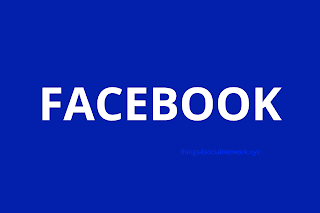
I will be making a guide or tutorial about how to make or create your Facebook (Meta or Metaverse) account. We all know that it is the most populous amount the social media or SNS with an active user of around 2 billion users. As of writing this post it is still the most popular one but can it maintain in the years to come only time will tell till then happy browsing to your feed. This is the web version 1. Search for Facebook on your browser whether it is Google Chrome, Firefox or Bing to name a few and click on the link 2. When you're on the Facebook page. Fill up the requirement under Create a new account. Something to remember here is, when you use your phone number to verify you will get an OTP while using an e-mail you will receive an e-mail to verify your account 3. To make a Facebook account I need to click on a link in an e-mail sent by Facebook 4. For this, I am using a Gmail account to make the account. this is what it looks like after clicking on the link sent...





